QuickFit
Covers semi-personalizados para una protección inmediata

QuickFit es nuestra solución lista para usar, que proporciona protección accesible y efectiva para los componentes de tu prótesis. Estos covers son ideales para usuarios primerizos o cualquiera que busque protección anatómica simple y un aspecto natural, sin necesidad de personalización.
Fácilmente ajustable en longitud en la clínica, QuickFit garantiza un ajuste perfecto, permitiendo a los pacientes salir con su cover protector en una sola cita.
Diseñado para prótesis transfemorales
Genium | 3R80 | C-Leg | Kenevo | Allux | Rheo XC | Quattro | 3R85 Dynion 2 tamaños (S, L)
Fácilmente adaptable a la anatomía individual.Material Firm
Duradero y protector.

Ajuste con tornillos y imanes
Para un ajuste seguro y preciso.
No se requieren fotos/escaneos
Listo para usar ajustando solo la longitud en la clínica.
Almacenable
Sal con tu funda protectora en una sola cita.
Disponible en 9 colores satinados

OB 12
OB 04
OB 02
OB 0
Ö 01

White
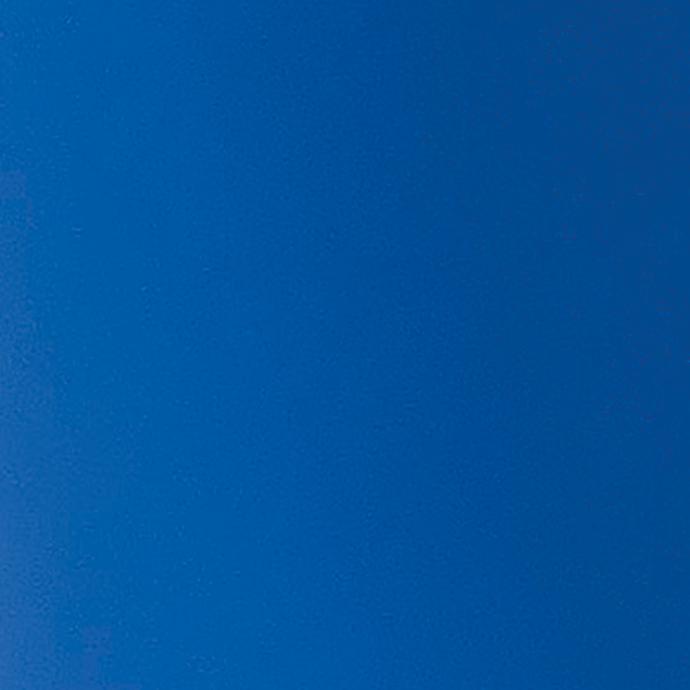
Blue

Grey
Black
Nota: Nos esforzamos por mostrar los colores con precisión en este sitio web, pero el resultado final puede variar ligeramente según la configuración de pantalla. Para referencias precisas de tonos de piel, los tonos OB se alinean con la tabla OttoBock Soft Touch, y Ö 01 corresponde al tono de piel Össur.
Disponible para prótesis transfemorales
Información técnica
QuickFit es la opción rápida y confiable para la protección protésica, permitiendo a las clínicas ofrecer soluciones de calidad en una sola visita. Explora detalles técnicos adicionales y recursos en nuestra página para profesionales.
